





PATHFINDER


OWNERS MANUAL
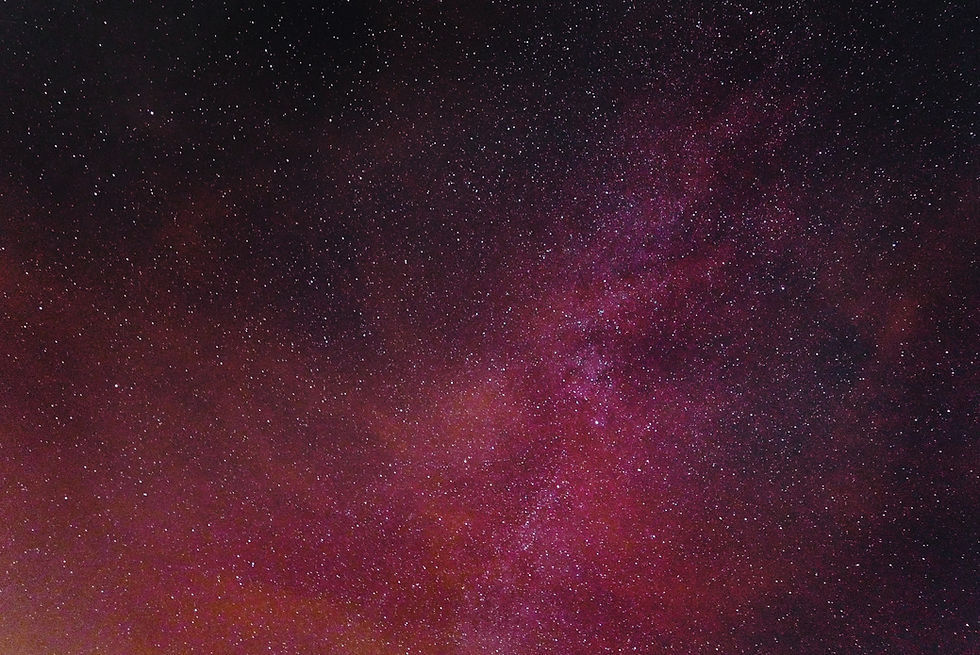

MEDIA




Multi Role Home Ship


TECHNICAL INFORMATION
PATHFINDER
SYSTEMS
A special thanks to:
- Archaegeo's Waypointing System
- Firestar99's Compass
- FixerID's Autopilot
- Thaccus' Nav-Suite
- Kap for the inspiration behind the M-panel
- Azurethi's ATAN2 Approx
- Moriwatari Speedometer
Respawn Machine
Yes
OVERVIEW
PHYSICAL PARAMETERS
PERFORMANCE SPECS
Role
Weight
Length
Width
Size Class
Armor Class
Interior
Speed Unladen
Speed Laden
Weapon Compliment
Warp Core
Multi Role Home Ship
20 733 438 kg
69.5m
13.44m
Charodium
Multi Role Home Ship
Sub Capital
16x Auto Cannons
145 m/s
400 Crates
Yes
120 m/s
Cargo Capacity
ISAN V2.5
SPEEDOMETER
POINT TO POINT WAYPOINTS
AUTO AVOIDANCE
AUTO LANDING
DIAGNOSTICS
APPROACH
DIAGNOSTICS
AUTO CONVERGANCE MINING
Description
The Pathfinder is the pride of the Red Moon ship line. Designed to be a true multi-role ship, and one of the largest sub-capital ships in the system. In its base configuration, the Pathfinder offers everything an intrepid explorer needs to become independent from the origin stations: A mining array, tractor beams, weapon hardpoints, decanters, autonomous navigation and more, all in a fully armored frame capable of withstanding live combat.
Wherever you're going, the Pathfinder has something to help you get there.



PURCHASE OPTIONS
Please contact us on
The Starbase Ship Shop
to start your purchase process.
- ORES and CREDIT COST
(please contact us for a quote)
- CREDITS ONLY
(please contact us for a quote)
- ORES, CREDIT and CRAFTING
(coming soon)

Overview
Overview


AUTOPILOT



Use the Autopilot Selection Toggle to navigate the Mode Selection. Once you the desired mode is selected activate it with the button underneath the toggle. Please see more information about each mode and its features below.
Overview
General Use

APPROACH
A key feature of the Pathfinder is the fully integrated Autopilot System. Consisting of four modes the Autopilot suite provides a robust set of tools and features to enhance your journey.
Next aim the range finders at the object you wish to approach. Enabling Aim Mode will make this easier. The active range for approach is 1000m.
As soon as the range finders are on the target the range value will change on the panel above the M-panel on the right and the ship will start its approach.
as soon as the desired distance from target is reached the ship will deactivate approach return to its default Autopilot state.
All Autopilot features can be accessed from any of the main bridges. The approach distance can be altered in the M-panel on the AP CFG screen and is default set at 15m as the preferred distance for mining operations.
Overview
The First Mode of Autopilot is Approach. This allows the user to aim a set of 3 targeting rangefinder located on the front center of the ship, positioned between the mining and navigation bridges, at a target. Engaging Approach will then fly the ship towards the target.

The first step is to select approach from the Autopilot Mode using the Autopilot selection toggle. then activate the approach mode with the button below the toggle this will enable the 3 targeting Range Finders as shown below.
How to Use Targeted Approach

Waypoint System
How to Use Autolanding
How to Use Targeted Approach
How to Use Targeted Approach
Overview
The Second Mode of Autopilot is Waypoint Navigation. This allows the user set up to 10 different named waypoints into the navigation computer and autopilot to the stored waypoints. Please note that at the current stage of the game the Waypoint system will not function outside of ISAN range.

To navigate the waypoint interface use the -- Button to go to previous waypoint and the ++ Button to go to next waypoint. When you have the desired waypoint number selected press the select button under the WPN panel and it will load the waypoint information to the Destination and Heading Info panels
To save a waypoint navigate to the waypoint number you wish to overwrite, and press save this will store your current location as a waypoint. The new waypoint can then be named in the Memory chip located in the YOLOL room on the Auxiliary bridge.
To autopilot to a desired waypoint simply engage the autopilot mode using the activate button under the Autopilot selection toggle.

Autolanding
The Third Mode of Autopilot is Autolanding. This allows the user set a desired height and engaging a autolanding sequence which will cause the ship to fly up or down to achieve the desired height.
To change the desired height navigate to the AP CFG screen and alter the LandHeight value accordingly. Note that the minimum suggested value is 30m please use caution going below this value. Also use caution on uneven terrain.
To activate Autolanding simply engage the autopilot mode using the activate button under the Autopilot selection toggle.
How to Use Waypoints
Overview
How to Use Autolanding
Auto Avoidance
Overview
The Fourth Mode of Autopilot is Auto Avoidance. This allows the user to activate an array of RangeFinder that scan the area ahead of the ship for asteroids or debris in it's path. The ship will make correction to avoid colliding with these obstacles.
Disclaimer: Please note that although extensively tested due to the nature of Starbase no Avoidance system is perfect. We also recommend caution when being used under full load.
To activate Auto Avoidance simply engage the autopilot mode using the activate button under the Autopilot selection toggle.

Extra Features
Overview
In Addition to the standard features listed above modifiers can be added to any of the various Auto pilot modes. Navigating to the AP CFG2 screen in the M-panel will give access to apply the modifiers of halting the active autopilot mode after a set distance or time.
To apply modifiers set the desired variables in the M-panel before activating desired Autopilot mode.

M-PANEL OS





The M-Panel Consists of 2 stages.
The first stages is navigation using Toggle A to flip between different system interfaces.
Once you have a desired interface displayed that can be interacted with as shown by the indicator (<). You can Use Toggle B to select a value or navigate the interface display.
Pressing the Select Button (C) you will switch the the second mode and you will be able to use Toggle A to adjust a desired value.
Pressing the Select button will release the cursor and return navigation mode.
Overview
C
A
B
The M-Panel Operating System is the primary method of interacting with the Pathfinder's various Systems. Putting all you need in one convenient Location.


M-PANEL
M-PANEL SYSTEMS
Instructions

MINING WORKFLOW

Overview
The Pathfinder comes equipped with a quad mining laser array with Dynamic convergence. The recommended workflow for mining is detailed below.
Workflow Instruction
We recommend utilizing the Approach Autopilot mode to line up asteroids for mining. After Lining up target using the three center range finders and scanning the asteroid for desired materials the mining process can begin.
To enable the standard pattern ensure that all of the mining control features are enabled these can be found on the right hand control console on the mining bridge.
Enable the Mining Lasers, Collector, and Tractor Beam the tractor beam will lock onto the asteroid and the Laser will converge on the z axis set by the rangefinders.
as the asteroid breaks apart the tractor beam will loose connection and begin to seek for asteroid pieces, after locating a piece the tractor beam will move the piece to the center point for the Lasers to process.
Using this system results in little to no effort required on the part of the user.
For a more hands on approach the User can bind Mining Convergence X, Y, and Z to desired keyboard keys (we recommend either numpad or arrow keys)
Note that Mining Convergence Z will only function if Auto Z is switched off.









COMBAT

To activate Combat mode simply press the button Named Combat in any of the cockpits this will spool generators to 100% and enable the crosshair.
Combat Mode
Overview
Although not purpose built as a combat vessel the Pathfinder comes fully armored and with 16 Autocannons mounted on easily accessed hardpoints for modification or upgrade.
In addition the user can utilize the large array of resource bridges found on the ship and place a number of tripods on the exterior to their desired configuration, we recommend the rear end of the Thruster Pylons as locations with good coverage.



To access the weapons simply open the easy access hatch as shown below.
Reloading and Maintenance

USER INTERFACE

CONTROL MAPS


31 - Ping Transponder
32 - Transponder On/Off
33 - Radiation Rate (Cooling)
34 - PLASMA charge
35 - Current Battery Charge
36 - Gen Floor Presets
37 - Anchor Ship
38 - Crosshair On/Off
39 - Combat Mode On/Off
40 - CRUISE Mode
41 - Stop after time/distance display
42 - Gen Floor Control
43 - Spin Nav Pilot Chair
1 - Autopilot Status Indicator
2 - Autopilot Mode Selection Display
3 - Autopilot Mode Selection switch
4 - Autopilot Mode Selection ENTER
5 - Destination Waypoint information
6 - Selected Waypoint Number
7 - Load Waypoint information
8 - Previous Waypoint
9 - Save Current Location as Waypoint
10 - Next Waypoint
11 - Select home waypoint
12 - Destination and Heading Information
13 - AIM Mode
14 - SLOW Mode
15 - Hide ISAN Information
16 - Cruise ON Indicator
17 - AIM ON indicator
18 - System Status Information
19 - Load Waypoint information
20 - Previous Waypoint
21 - Diagnostics System
22 - Auto Pilot Status Display
23 - M-Panel Display
24 - M-Panel Next/Prev System Switch
25 - M-Panel Next/Prev Line Switch
26 - M-Panel ENTER/SELECT
27 - PLASMA On/Off
28 - Combat MODE
29 - Range Finder 1 Switch
30 - Range Finder 2 Switch



31 - Collector Power
32 - Increase/Decrease Collector Power
33 -Initiate Scan
34 - Mining Lasers On/Off
35 - Mining Auto Z depth
36 - Mining Pattern On/Off
37 - Auto Laser when in range
38 - Tractor Beam Search On/Off
39 - Tractor Beam On/Off
40 - Ore Collector On/Off
41 - Spin Mining Chair
1 - Autopilot Status Indicator
2 - Autopilot Mode Selection Display
3 - Autopilot Mode Selection switch
4 - Autopilot Mode Selection ENTER
5 - Plasma On/Off
6 - Stop after time/distance display
7 - Generator Floor Presets
8 - RF full On/Off
9 - RF 2 On/off
10 - Ping Transponder
11 - Set Transponder On/Off
12 - AIM Mode
13 - SLOW Mode
14 - Crosshair On/Off
15 - Anchor Ship
16 - Combat Mode On/Off
17 - CRUISE Mode
18 - Current Speed
19 - System Status
20 - Laser Error warning
21 - Laser On warning
22 - Diagnostics system
23 - Autopilot Status Indicator
24 - M-Panel Display
25 - M-Panel Next/Prev System Switch
26 - M-Panel Next/Prev Line Switch
27 - M-Panel ENTER/SELECT
28 - SCAN information
29 - Tractor Beam Locked On
30 - Battery Level



13 - Tractor Beam Length
14 - M-Panel Display
15 - M-Panel Next/Prev System Switch
16 - M-Panel ENTER/SELECT
1 - Autopilot Status Indicator
2 - Autopilot Mode Selection Display
3 - Autopilot Mode Selection switch
4 - Autopilot Mode Selection ENTER
5 - Left Control Panel
6 - System Status
7 - Diagnostics System
8 - Tractor Beam On/Off
9 - Enable Strafe Control
10 - Tractor Beam Status
11 - Tractor Beam Length Control
12 - M-Panel Next/Prev Line Switch



19 - Save Current Location as Waypoint
20 - Next Waypoint
21 - Select home waypoint
22 - Destination Information
23 - Heading Information
24 - System Status
25 - Diagnostics System
26 - Waypoint Name Storage
1 - Autopilot Status Indicator
2 - Autopilot Mode Selection Display
3 - Autopilot Mode Selection switch
4 - Autopilot Mode Selection ENTER
5 - M-Panel Display
6 - M-Panel Next/Prev System Switch
7 - Generator Rate
8 - M-Panel Next/Prev Line Switch
9 - M-Panel ENTER/SELECT
10 - Generator Floor Presets
11 - Control Information
12 - Pitch
13 - Yaw
14 - Forward
15 - Backward
16 - Selected Waypoint Number
17 - Load Selected Waypoint
18 - Previous Waypoint



31 - Generator Rate
32 - Stop after time/distance display
33 - Generator Floor Control
5 - M-Panel Display
6 - M-Panel Next/Prev System Switch
7 - Battery Level
1 - Thruster Information
2 - Plasma On/Off
3 - M-Panel ENTER/SELECT
4 - M-Panel Next/Prev Line Switch

REFUELING & MAINTENANCE

Decanting Procedure
The Pathfinder comes equipped with with two separate decanters fitted for Large Propellant tanks. Located in the workshop area next to the weapon pods easy access is provided to allow for fast crafting and refilling of empty propellant tanks,
Propellant
To use the decanter Bolt a Full Large Propellant tank to the frame as shown below Then connect to the Resource bridge located above the tank frame. While aiming at one of the ports located under the stairs Open the U tool and set the Flowout_internal Value to 0, after which connect the resource bridge tether. The propellant will now start to transfer to the ship. By adjusting the Flow values in the M-panel it will open ports on the exterior of the ship to allow other ships to refuel.

































